今天我们讲解一下国外著名的VPS HostUS的购买教程
通过 HostUS 的最新优惠链接进入到首页,然后选择 “VPS Hosting”菜单,推荐2中Linux VPS,一种是最低5.35美元/季度,一种是4.35美元/月,前面一种无疑是很便宜的,后一种相对性能会好一些。这里我们以选择第一种为例。
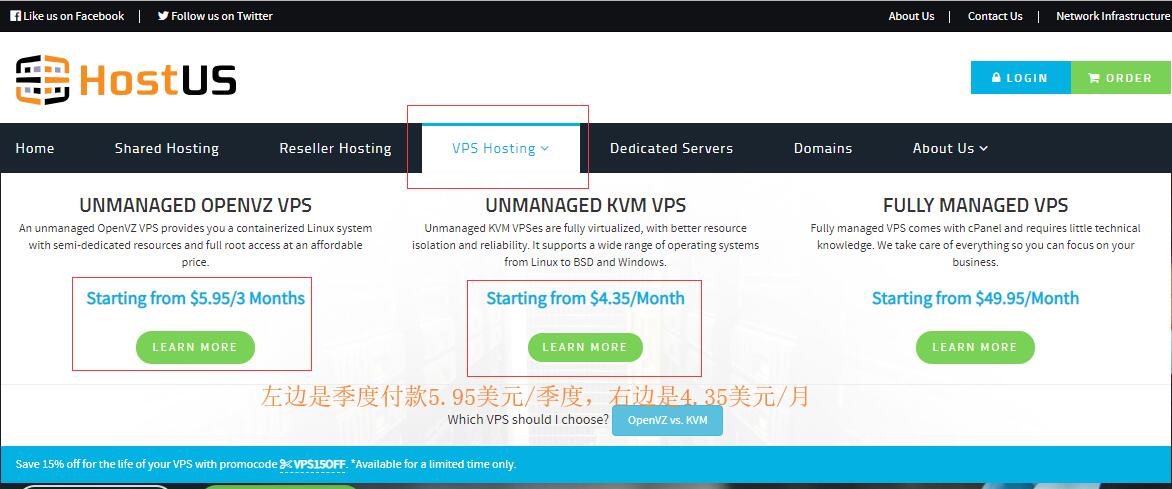
选择后,跳转到HostUS的套餐选择详细,拖动滑块选择配置,右边选择数据中心,然后点击“ORDER NOW”提交,如下图所示
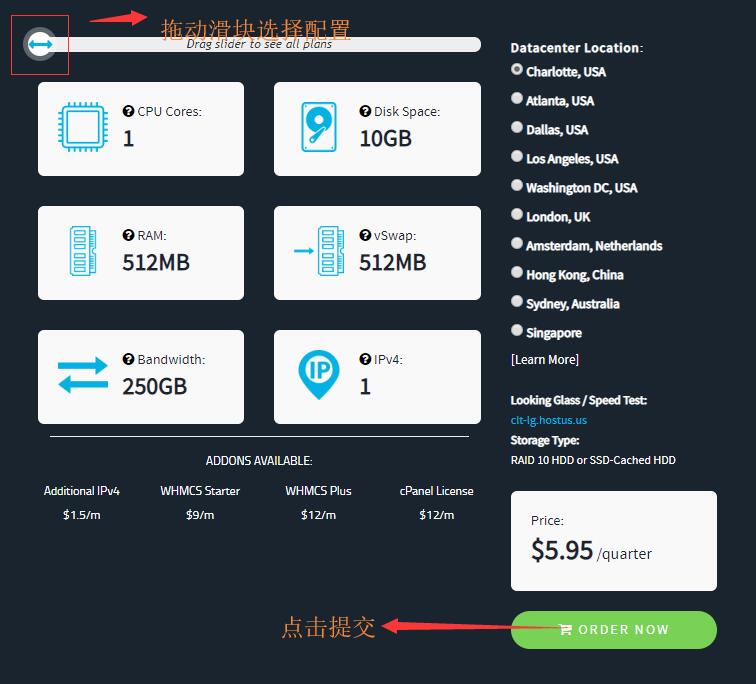
点击"Continue"后,跳转到“Review & Checkout”页面,直接点击“Checkout”按钮。
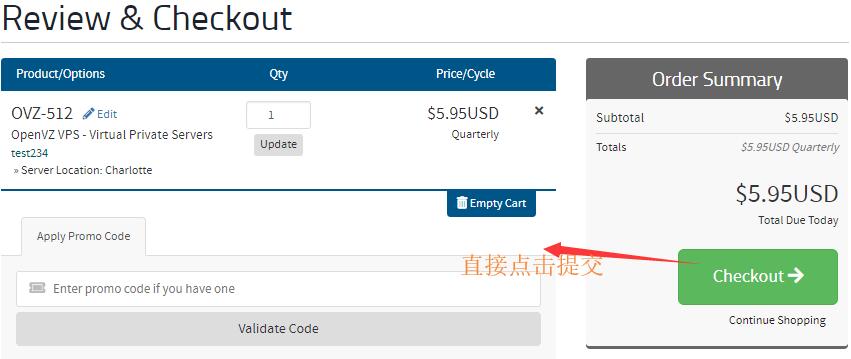
进入到最后的“Checkout”页面,先填写姓名、地址、邮箱、密码等信息,注意邮箱一定要填写正确。
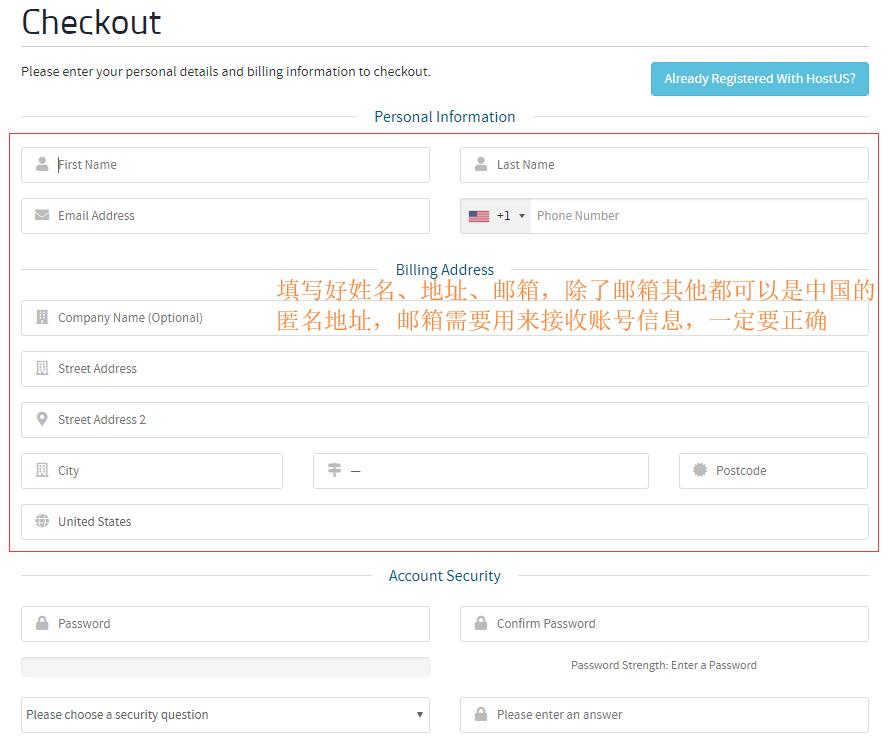
最后选择支付方式,国内用户可以选择支付宝,勾选同意协议,最后点击“Complete Order”按钮去进行支付,这样就完成了HostUS VPS的购买。
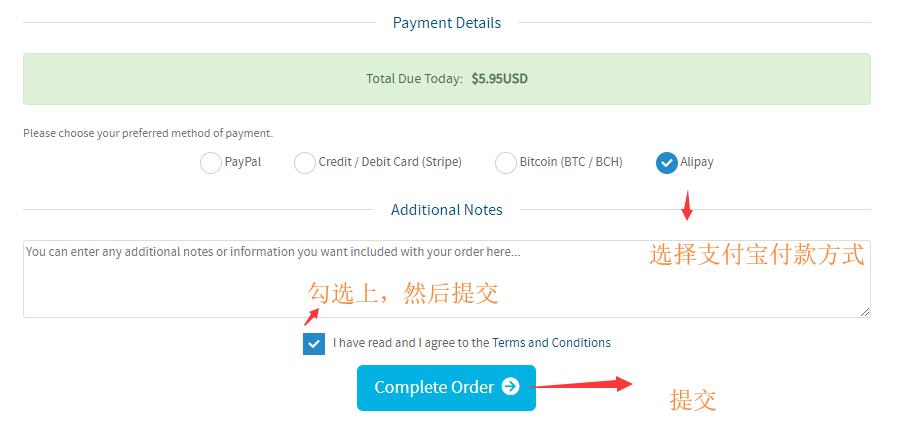
以上就是便宜的国外Linux VPS HostUS新手购买教程,希望可以帮助到需要购买HostUS VPS的用户。






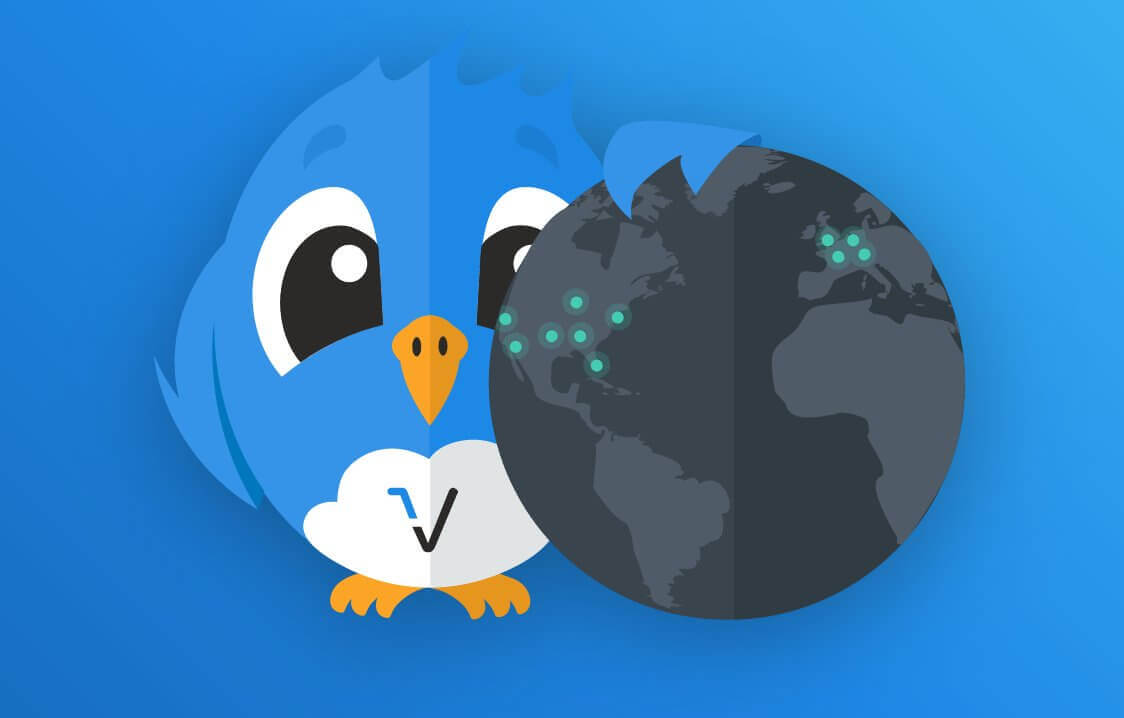


 渝公网安备 50022702000488号
渝公网安备 50022702000488号